Dynamic DNS Clients for Remote Users that travel or use AirCards
BLAZE Remote Desktop Client - to speed up Remote performance
Use this in place of Remote Desktop to speed up your connection, especially with PDFs
- For Dell Users: Blaze Client for Windows
- For Apple Users: Blaze Client for Mac
- NOTE: If you get a message that the “File is damaged” when you try to install on a Mac, you will need to change your security settings in System Preferences as follows:
- Click the Apple in the upper-left-hand corner – select “System Preferences”
- Click “Security and Privacy”
- Click the lock in the lower left corner of the window – (enter admin user and password)
- Click the button to “Allow applications downloaded from: Anywhere“
Team Viewer Remote Support Tool
- Find the download in your “downloads” folder. Double-click to install.
- Select Private Non-Commercial Use installation.
- Click install.
Changing Password While on Remote Desktop (click change password folder icon)
If you are prompted to change your password while out of the office, or you only connect to the office via Remote Desktop, you will quickly find that the standard method of bringing up the password change, (CTRL-ALT-DEL) will NOT work – it will only allow you to change the password on your LOCAL computer, not Remote.
- Double-click the yellow folder icon on the desktop labeled “Change Password“. Select “change a password” from the menu that pops up.
- Type in your OLD password, followed by your new password and then your new password again.
- Remember your password 🙂
Remote Desktop Connection for Macintosh clients
Install them as usual or:
- Find the download in your “downloads” folder. Double-click to install.
- Start Remote Desktop Connection
- Type in: remote.flchild.com (or remote2.flchild.com or remote6.flchild.com) -and press “connect”
VPN Access
VPN access requires an account as well as the local firewall to be open on port 446.
The address to go to is: https://vpn.flchild.com:446
Troubleshooting Connection Issues
If you are not able to connect to REMOTE.flchild.com with BLAZE (or Remote Desktop Connection), or the VPN connection, than it is likely
that your internet connection is behind a firewall that is BLOCKING these connections.
To fix, contact the local network administrator about “opening up the following ports on the firewall”
3389 (for Remote Desktop connection)
3399 (for BLAZE)
446 (for VPN)
iPhone/Android Outlook Email App Setup
First you will need to install the Microsoft Outlook for IOS or Android app from their app stores (below).
https://www.microsoft.com/en-us/microsoft-365/outlook-mobile-for-android-and-ios
Here’s the icon:

If you have never used Outlook for iOS, before, enter your full email address, then tap Add Account.

If you have used Outlook previously, go to Menu > Settings > Add Account > Add Email Account.
On the next screen, enter your email password and tap Sign In.

If you have multi-factor authentication on your account, verify your identity through the steps on the next screen.

Then you should be all set!
Use: YourName@thechildrensforum.com and YourForumPassword (the one used to login to your Forum Computer or Remote desktop.)